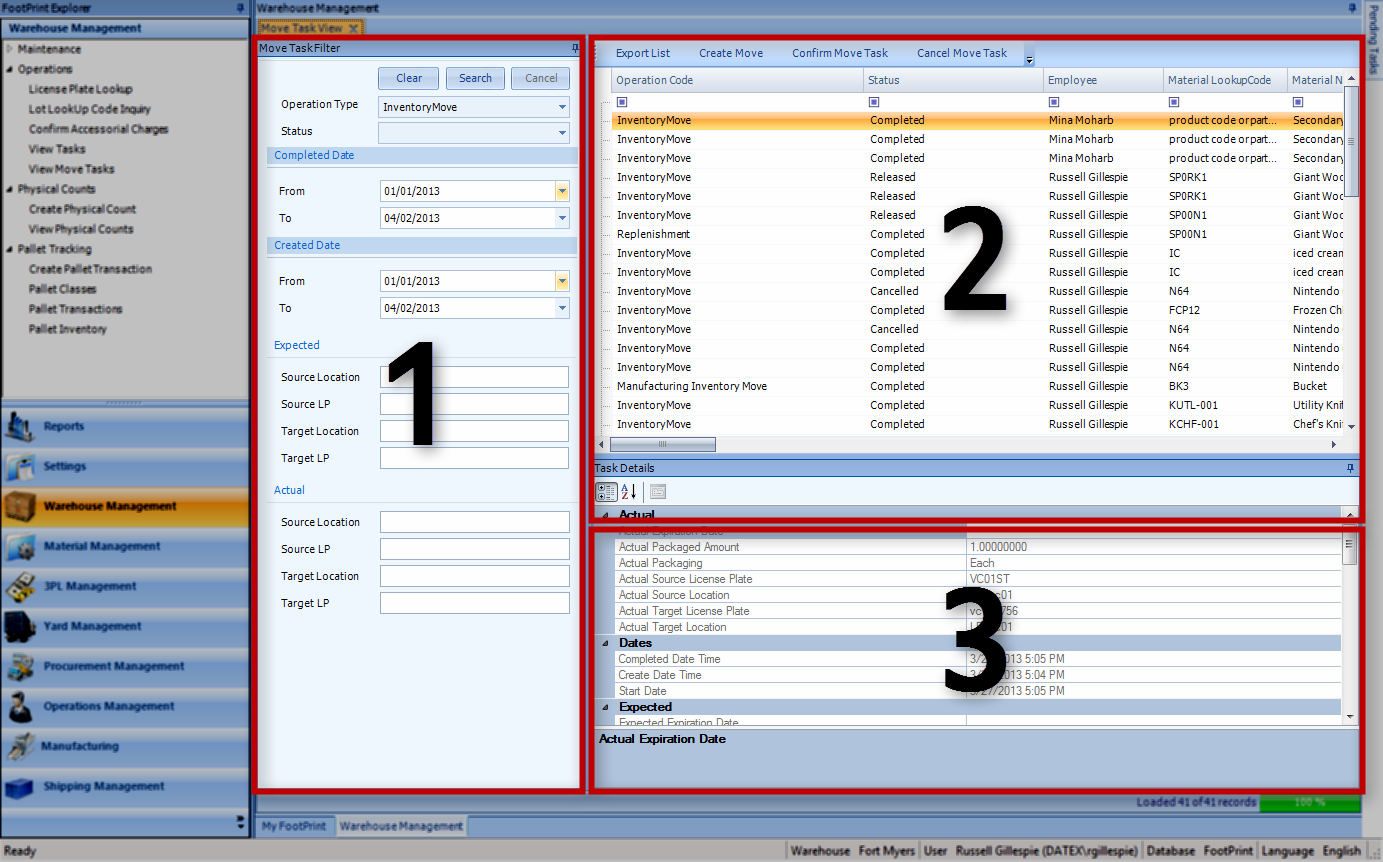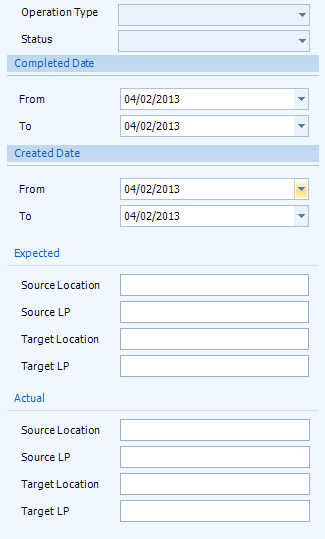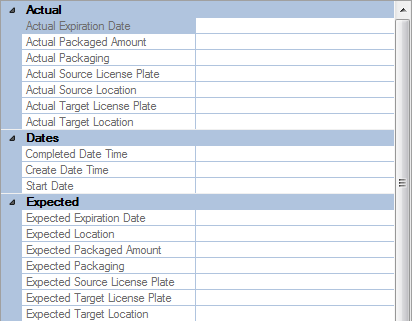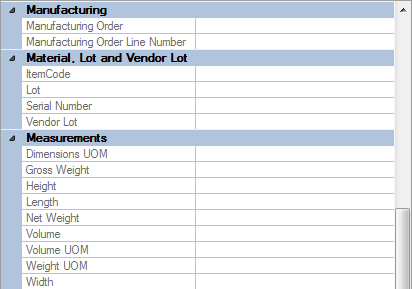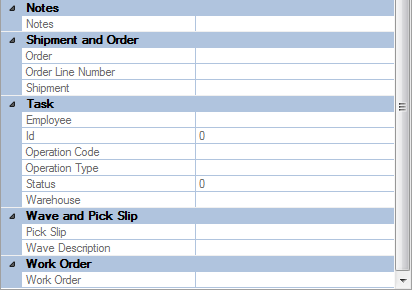Sections
Related Tutorials
- Move Tasks
Overview
Every Move you perform in Footprint has a Task associated with it. The system keeps track of each Task, and those Tasks are viewable here.
From here you can...
Main Screen Layout
The Move Task View section is divided into three parts: the Task Filter, the Task List, and the Task Details.
1. Task Filter
This is where you can enter information about the Move Tasks you would like to see, so that they appear on the Task List.
2. Task List
A list of all Move Tasks in the system matching the Filter terms.
3. Task Details
A detailed list of information about the Move Task selected in the Task List.
Task Filter
Once a search is performed by clicking the Search button, the Task List will display only Move Tasks that match whatever information set here. The Cancel button will cancel a search while it is in progress, and the Clear button will reset all the Filter fields to their default values.
| Operation Type: | The Type of Move Tasks that were performed. |
| Status: | Status of the Move Tasks. |
| Completed Date: | A range of dates, in which the Move Task was completed. |
| Created Date: | A range of dates, in which the Move Task was created. |
| Expected Source Location: | The Expected Source Location for the Move Task. |
| Expected Source LP: | The Expected Source License Plate for the Move Task. |
| Expected Target Location: | The Expected Target Location for the Move Task. |
| Expected Target LP: | The Expected Target License Plate for the Move Task. |
| Actual Source Location: | The Expected Source Location for the Move Task. |
| Actual Source LP: | The Expected Source License Plate for the Move Task. |
| Actual Target Location: | The Actual Target Location for the Task. |
| Actual Target LP: | The Actual Target License Plate for the Task. |
Task List
A listing of all Move Tasks in the system that match the Filter terms. The information here is identical to the information in the Task Details section, but presented horizontally.
You can click the Export List button to save the list as a Microsoft Excel file.
The Confirm Move Task and Cancel Move Task buttons perform those actions on the Task you have selected in the list.
The Create Move button allows you to create a new Move Task. For more information, see the Create a Move Task tutorial.
Task Details
The details of the selected Task are listed here.
| Actual Expiration Date: | The Expiration Date associated with the Task. |
| Actual Packaged Amount: | The Packaged Amount associated with the Task. |
| Actual Packaging: | The Packaging Type used for the Task. |
| Actual Source License Plate: | The Source License Plate LookUp Code associated with the Task. |
| Actual Source Location: | The Source Location associated with the Task. |
| Actual Target License Plate: | The Target License Plate associated with the Task. |
| Actual Target Location: | The Target Location associated with the Task. |
| Completed Date Time: | The time and date the Task was Completed. |
| Create Date Time: | The time and date the Task was Created. |
| Start Date: | The time and date the Task was started. |
| Expected Expiration Date: | The expected Expiration Date associated with the Task. |
| Expected Location: | The expected Location associated with the Task. |
| Expected Packaged Amount: | The expected Packaged Amount associated with the Task. |
| Expected Packaging: | The expected Packaging Type used for the Task. |
| Expected Source License Plate: | The expected Source License Plate LookUp Code associated with the Task. |
| Expected Target License Plate: | The expected Target License Plate associated with the Task. |
| Expected Target Location: | The expected Target Location associated with the Task. |
| Manufacturing Order: | The Manufacturing Order number associated with the Task. |
| Manufacturing Order Line Number: | The Manufacturing Order Line number associated with the Task. |
| Item Code: | The Item Code associated with the Task. |
| Lot: | The Lot associated with the Task. |
| Serial Number: | The Serial Number associated with the Task. |
| Vendor Lot: | The Vendor Lot associated with the Task. |
| Dimensions UOM: | The Dimensional Unit of Measurement associated with the Task. |
| Gross Weight: | The Gross Weight associated with the Task. |
| Height: | The Height associated with the Task. |
| Length: | The Length associated with the Task. |
| Net Weight: | The Net Weight associated with the Task. |
| Volume: | The Volume associated with the Task. |
| Volume UOM: | The Volumetric Unit of Measurement associated with the Task. |
| Weight UOM: | The Weight Unit of Measurement associated with the Task. |
| Width: | The Width associated with the Task. |
| Notes: | Any Notes in the system for the Task. |
| Order: | The Order Number associated with the Task. |
| Order Line Number: | The Order Line Number associated with the Task. |
| Shipment: | The Shipment Number associated with the Task. |
| Employee: | The Employee who completed the Task. |
| ID: | The Task ID. |
| Operation Code: | The Operation Code for the Task. |
| Operation Type: | The Operation Type for the Task. |
| Status: | The Task's Status. |
| Warehouse: | The Warehouse in which the Task occurs. |
| Pick Slip: | The Pick Slip Number associated with the Task. |
| Wave Description | The Wave associated with the Task. |
| Work Order: | The Work Order Number associated with the Task. |
| Last Updated: |
| 06/06/2025 |